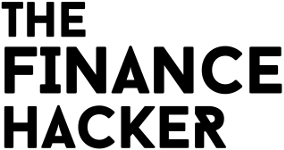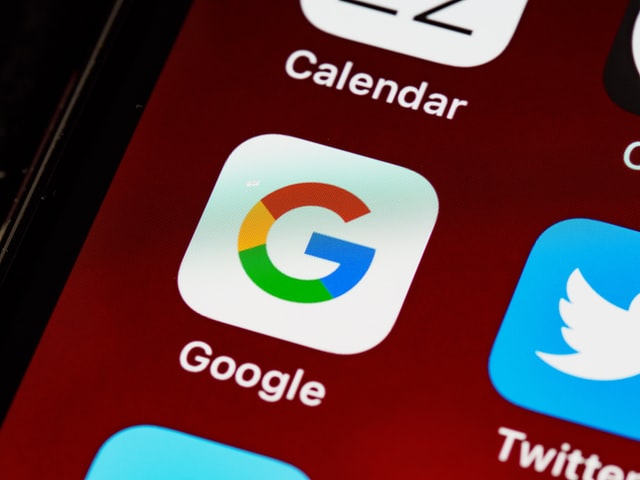Google Sheets is a versatile application that can be used for all sorts of tasks, including tax preparation. In this blog post, we will show you how to use spreadsheets to file your taxes. We will go over the basics of using Google Sheets for tax purposes, and provide some tips on how to make the process easier. Let’s get started!
1. What is Google Sheets and what are its capabilities for tax preparation?
Google Sheets is a online spreadsheet application that allows you to create and edit spreadsheets collaboratively. It has many of the same features as Microsoft Excel, but is free to use and can be accessed from any device with an internet connection.
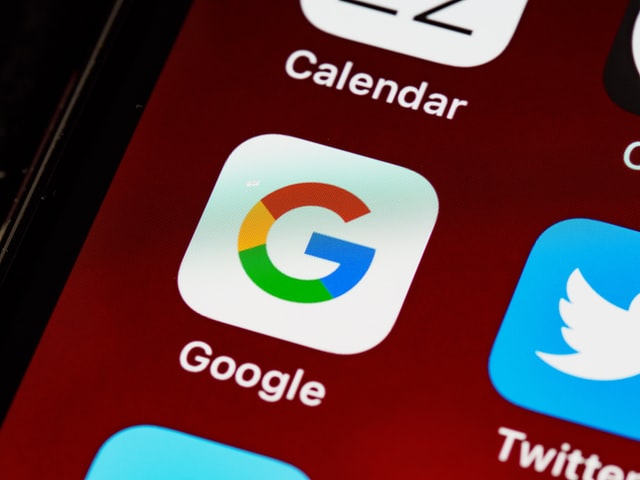
Google Sheets can be used for tax preparation in several ways. You can use it to track your income and expenses, organize receipts, or calculate deductions. If you are self-employed or own a small business, Google Sheets can help you keep track of your finances throughout the year so that you don’t have to scramble at tax time.
Google’s online spreadsheet application is also great for keeping tabs on how much money has been spent on deductible items throughout the year.
For example, if you are in the market for a new computer, you may be able to deduct part of the purchase price as a business expense. By tracking your spending on computers and other office supplies throughout the year, you can make sure that you have all of your deductions ready to go when it comes time to file your taxes.
2. How to use formulas in Google Sheets for basic tax calculations
There are many functions that you can use in Google Sheets to perform basic tax calculations. The most common ones include SUM, AVERAGE, MAXIMUM and MINIMUM which are used for adding up a column of numbers or finding the highest number and lowest number in a range of cells.
The first step is to enter your data into the spreadsheet. For example, if you want to find out how much money was spent on office supplies last year (for tax purposes), enter each expense into its own cell under a column labeled “Expenses.”
Next, select all of these cells and then click Insert > Function from the menu bar at top of screen. This will bring up a list of functions that you can use in your spreadsheet.
Type “SUM” into the text box at the top and then click OK. This will add up all of the numbers in the column. You can do the same thing with other functions, such as AVERAGE, MAXIMUM and MINIMUM, to get different information about your data.
3. How to format cells in Google Sheets for proper tax filing
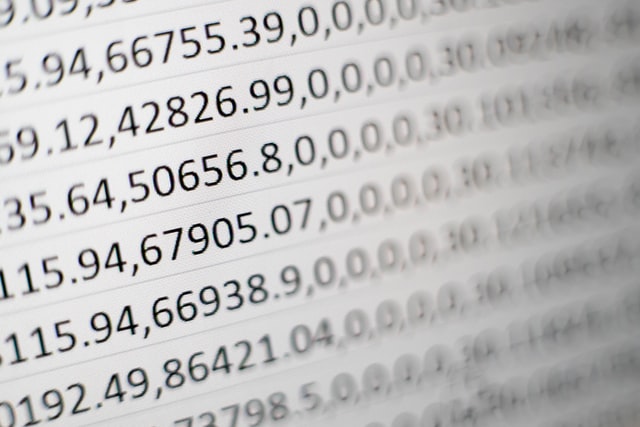
Spreadsheet data can be formatted in many ways to make it easier to read and understand. For example, you might want all numbers that appear as money ($100) instead of just plain numbers (100). This is done by selecting “Currency” from the Format menu at top right corner of screen when creating a spreadsheet or editing one already created.
You can also change the color of cells, borders and fonts to make things stand out more clearly on your spreadsheet. To do this, select “Format,” then choose either “Borders” or “Fonts.” This will bring up a dialog box where you can customize these settings according to your needs!
The last step is exporting your spreadsheet to a PDF or Excel file. This can be done by selecting File > Download As and then choosing the desired format.
4. Tips and tricks for using Google Sheets for more complex tax preparations
It may be tempting to use Google Sheets as a way of keeping track of all the different types of income you receive throughout the year, but this can get very confusing when it comes time for filing taxes! If possible, try not to do this unless absolutely necessary.
Instead, use the built-in features of Google Sheets to help you organize your data in a way that is easy to understand. For example, you could create separate tabs for income, expenses, deductions and other tax information. This will make it easier to find what you need when it comes time to file your return.
You can also use Google Sheets for more advanced calculations such as net worth, which is calculated by subtracting liabilities from assets. The formulas needed are:
Net Worth = Assets – Liabilities (or Total Debt) + Non-Taxable Income Earned During Year – Taxable Interest Earned During Year ÷ Number of Months in the Current Period
5. The pros and cons of using Google Sheets for tax preparation
One of the biggest pros to using Google Sheets for tax preparation is that it’s free! This means no need to purchase expensive software or pay someone else do your taxes, which saves time and money.
Another advantage is how easy it is on your eyes because there are so many ways you can format information (fonts, colors). This can be especially helpful if you’re trying to review a long and complex spreadsheet.
However, there are also some disadvantages to using Google Sheets for tax preparation. One is that it can be easy to make mistakes when entering data, so it’s important to double-check everything before filing your return.
Another downside is that you may not have all the features you need to do more complex calculations, such as net worth. Finally, if you’re not comfortable using spreadsheets, it may be difficult to learn how to use Google Sheets for tax preparation.
This is the end of this blog post! If you want to stay updated with future posts and tips, subscribe by entering your email address. Google Sheets can be a great tool for tax preparation because they make it easy to keep track of expenses and calculate deductions. You should also check out our other blog about how we use data analytics in accounting firms. We hope that these quick tips will help those who are looking for ways to save time during their taxes as well as those who need more information on what makes up an accurate spreadsheet!